- Dataset ID
- Conversions API Access Token
- Test Event Code (optional)
1. Get the Dataset ID for your Pixel
From your Meta Data Source Events Manager page, click on the Settings tab and copy the Dataset ID number pictured below.Screenshot
Screenshot
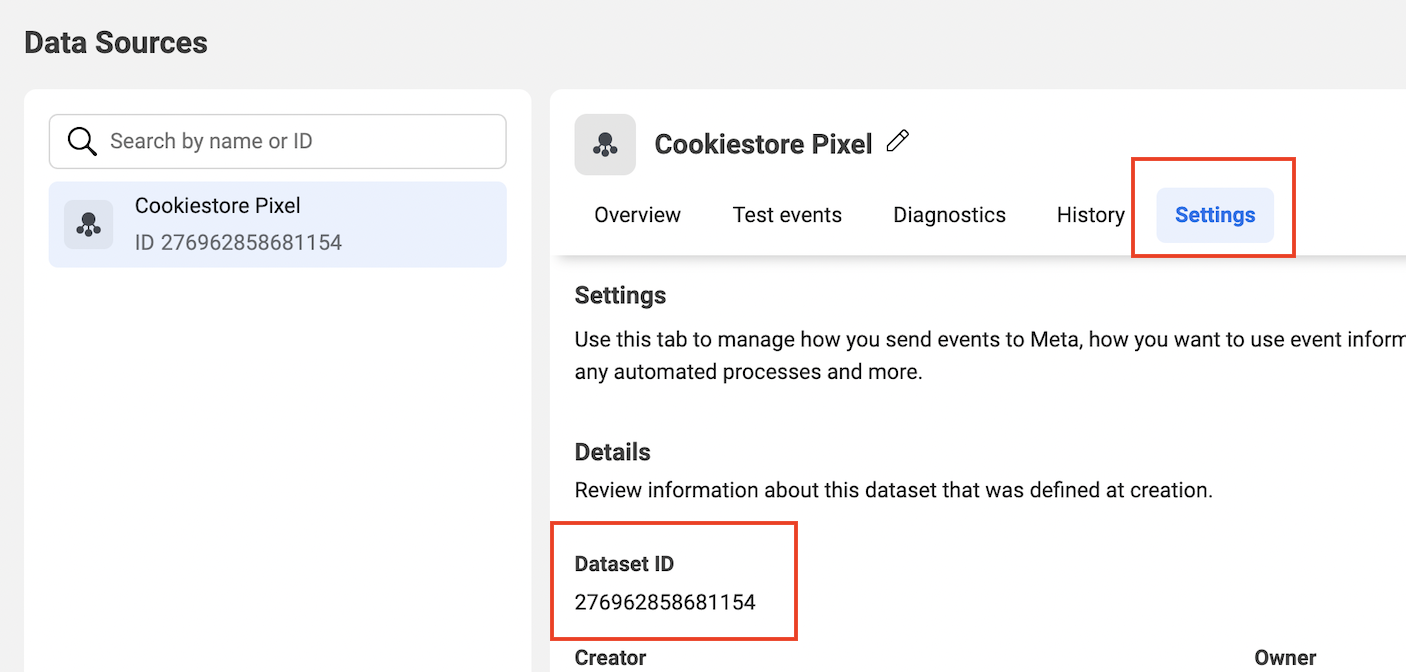
2. Generate a Conversions API Access Token
From the same Settings tab as above, scroll down to the Conversions API section and click the Generate Access Token link. This will reveal an access token that you can share with the OneText team.Screenshot
Screenshot
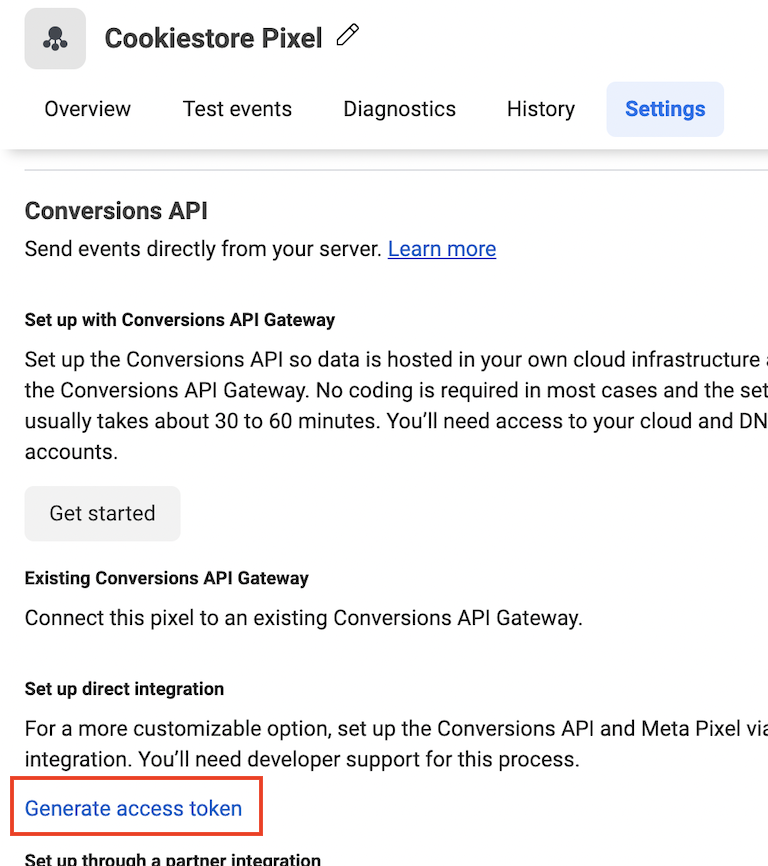
3. Enable Test Events (Optional)
To start the integration off in Test Mode, click on the Test Events tab and click the “Copy” button next to the section with yourtest_event_code.
Screenshot
Screenshot
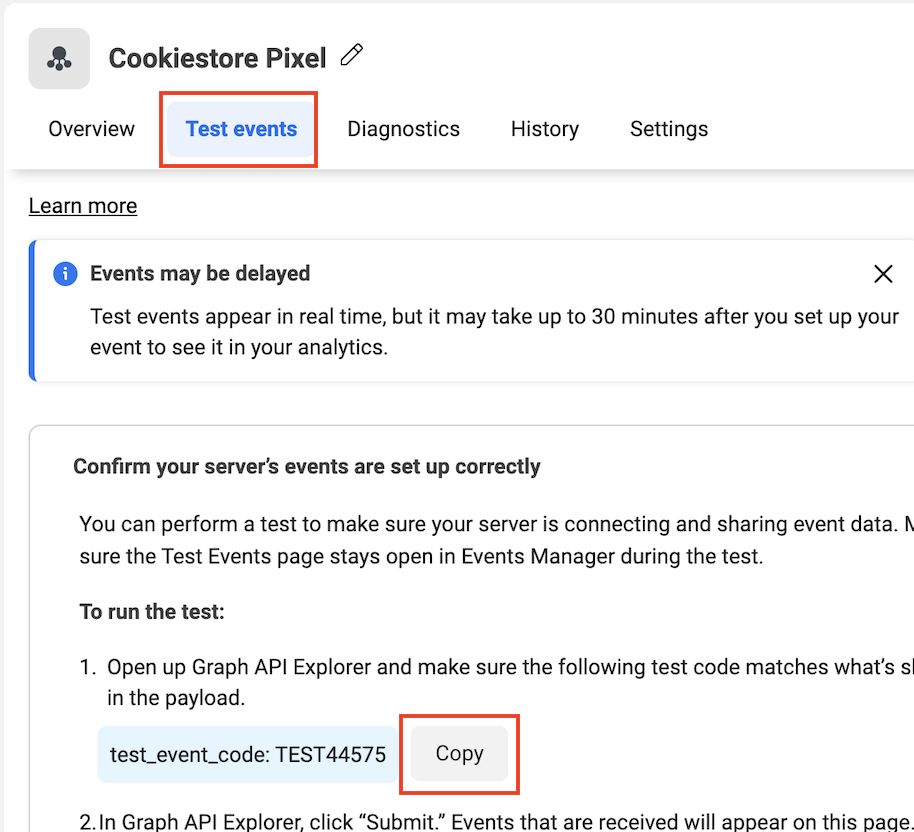
4. Connect your Pixel to OneText
Click here to access the Integrations page. Scroll down and add those codes to the Meta section:Screenshot
Screenshot
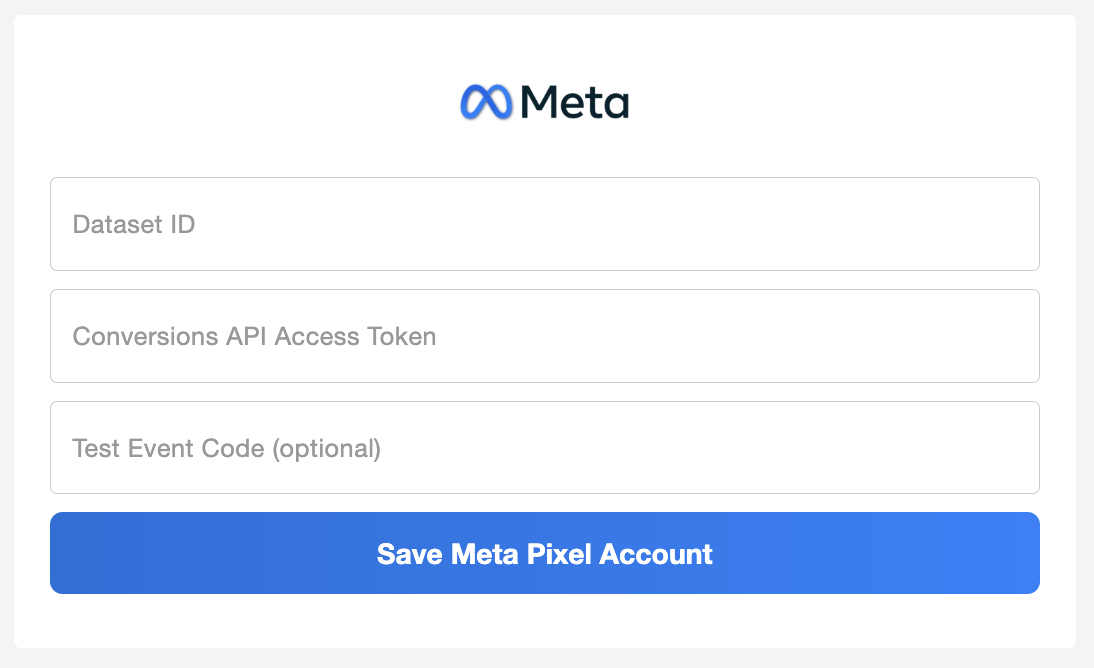
Note: if you are using an app like Blotout, Elevar, or Upstackified, we don’t recommend setting up this OneText direct link, as your app is already sending the “good” orders to Meta. In this case, check your tool’s app settings and sync with OneText. These tools have app settings that, when enabled, allow brands to include OneText orders in the pool of considered orders. The tool then performs its standard filtering to distinguish between new and returning OneText orders, and so on.

